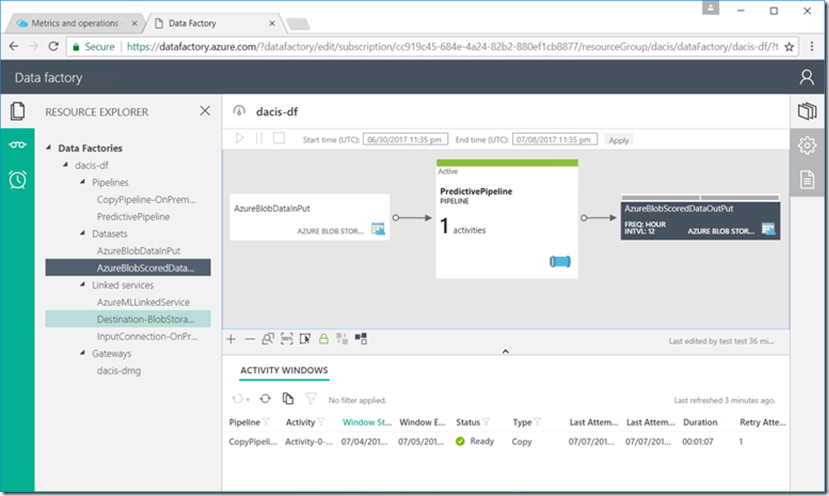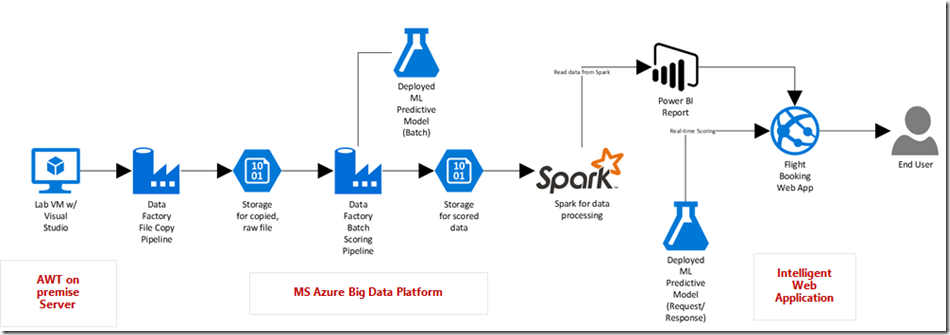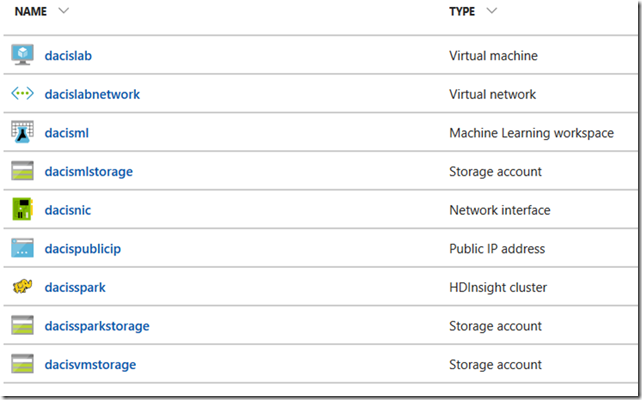Azure OpenAI can be utilized for a wide range of tasks that cater to both business and technical requirements. It offers various capabilities, including but not limited to:
Content Generation: Azure OpenAI can generate high-quality and coherent text content for a variety of purposes, such as writing articles, product descriptions, marketing materials, and more. It can help automate content creation and save time and effort.
Summarization: With Azure OpenAI, you can extract key information and generate concise summaries from large volumes of text. This can be particularly useful for processing lengthy documents, news articles, research papers, or any content that requires distilling important points.
Semantic Search: Azure OpenAI enables semantic search capabilities, allowing you to perform more advanced and accurate searches based on the meaning and context of the query. This can improve search results by understanding the intent behind the search terms, resulting in more relevant and targeted information retrieval.
Natural Language to Code Translation: Azure OpenAI can assist in translating natural language queries or instructions into executable code. This feature can be helpful for developers and non-technical users alike, allowing them to express their requirements in plain language and receive code snippets or solutions that align with their intentions.
In summary, Azure OpenAI offers a powerful suite of tools for content generation, summarization, semantic search, and translating natural language to code. It empowers businesses and individuals to leverage advanced AI capabilities to automate tasks, enhance productivity, and unlock new possibilities in various domains.
Here’s how to start using Azure OpenAI services:
| Task | Description |
| Accessing Azure OpenAI | To access Azure OpenAI, you need to create an Azure subscription and apply for access to the Azure OpenAI service by completing the form at https://aka.ms/oai/access |
| Azure OpenAI Studio | Azure OpenAI provides a web-based interface in the Azure OpenAI Studio to access OpenAI’s powerful language models including the GPT-3, Codex and Embeddings model series. |
| Python SDK | Azure OpenAI provides a Python SDK to access the service. |
| Quotas and Limits | Azure OpenAI has certain quotas and limits that apply to the service, such as the number of requests per second per deployment and the total number of training jobs per resource. |
| Business Continuity and Disaster Recovery (BCDR) | Azure OpenAI provides BCDR considerations for implementing BCDR with Azure OpenAI. |
References:














 Deploying Azure VM and setting Boot Diagnostics as disabled
Deploying Azure VM and setting Boot Diagnostics as disabled