In my experience, many companies viewed implementing Business Continuity and Disaster Recovery (BCDR) as too technically complex and financially unfeasible, resulting in it becoming more of an academic exercise than an attainable, predictable, measurable, and verifiable business process.
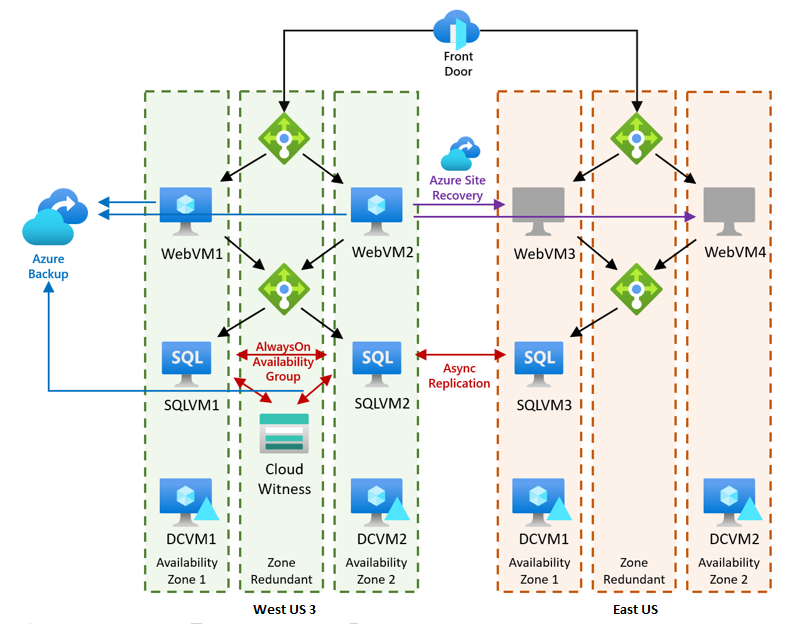
Sample Solution Architecture (Source: Microsoft Cloud Workshop)
With Azure Recovery Services, I have found this perception no longer accurate.
In a recent demonstration, I used the Microsoft Cloud Workshop to showcase Azure BCDR with step-by-step guidance to
- Configure a DR plan for a database app in Azure West US 3 region
- Drill/rehearse the plan to failover the app to Azure East US region is a DR scenario
- Execute a failover to mimic conducting a DR episode
- Commit the failover upon verifying the plan executed with expected results
Later
- Follow a series of steps for reversing and falling back the app to its original region, West US 3
- Reenable the protection, i.e., DR pan, and ensure readiness for future DR needs
The following slide deck includes screen captures of relevant processes and resource settings, serves as a reference for context and expected results. While the deck is not intended to replace the workshop instructions and despite inconsistent resource names in some sections, the process flows with expected resource states are accurately depicted. One may find it handy for realizing the how and what of executing the workshop exercises and tasks.
References
- Microsoft Cloud WorkshopThis slide deck covers most of Exercise 2 and beyond of the workshop.
- Selected Readings
- General questions about the Azure Site Recovery service
